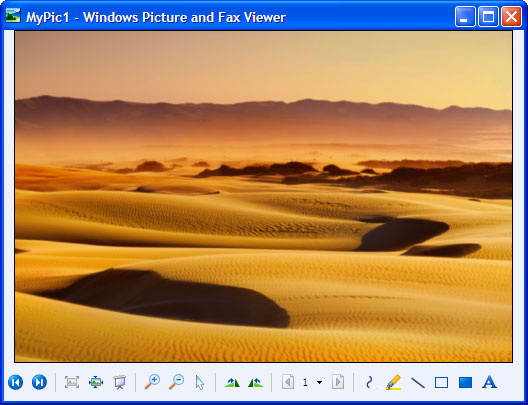Convert JPEG to TIFF
Several applications, such as e-faxing, require that you convert JPEG images to the TIFF format. During the conversion process you will have to take into account a number of factors, such as the compression algorithm and the transformation to a black-and white image.
To ensure that conversion from JPEG to TIFF is successful you need to make use of specialized software like Universal Document Converter.
Please follow this manual to start converting JPEG images to TIFF.
-
Download and install Universal Document Converter software onto your computer.
-
Open the JPEG image by the Windows Picture and Fax Viewer and click the Print button on its toolbar.
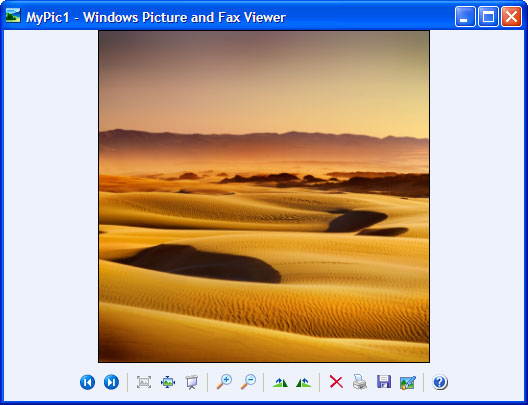
-
In the Photo Printing Wizard window, click the Next button. The wizard displays the list of images located in the folder together with the JPEG image you’re going to convert. There you can select additional image files for conversion. Then click the Next button, select Universal Document Converter from the list of printers and click the Printing Preferences button.
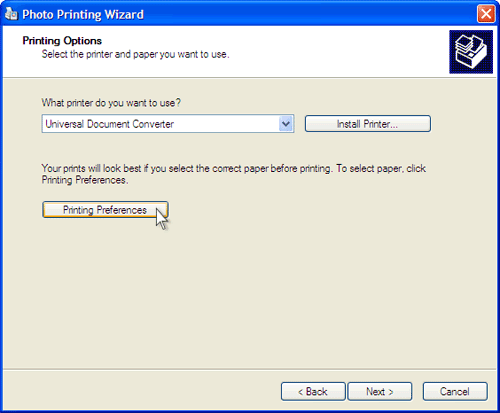
-
On the settings panel, click Load Properties.
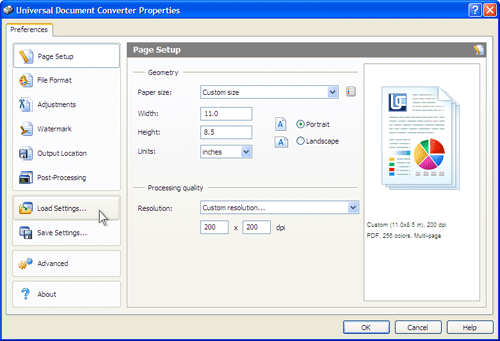
-
Use the Open dialog to select "Text document to PDF.xml" and click Open.
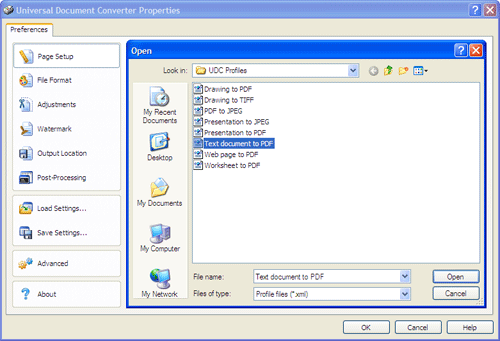
-
Select TIFF image in the File Format tab. Then click OK to close the Universal Document Converter Properties window.
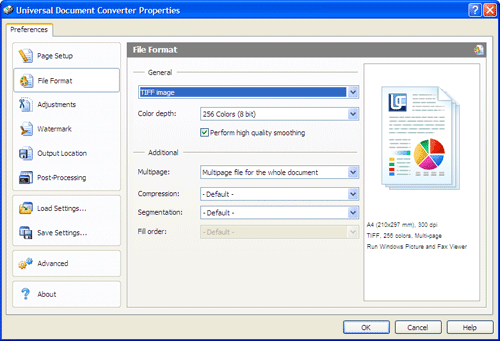
-
Click Next in the Photo Printing Wizard window, select a layout from the list and click Next to start conversion. When the TIFF file is ready, it will be saved to the My Documents\UDC Output Files folder by default.
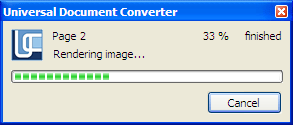
-
The converted document will then be opened by the Windows Picture and Fax Viewer or another viewer associated with TIFF files on your computer.