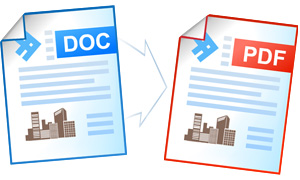How to Convert Document to PDF
There exist numerous applications for creating and editing the documents. Microsoft Word is known to everybody; programs like OpenOffice and Notepad are known to just some. There are some programs though that only a few users are aware of.
Similar situation takes place with reference to text editors, but the most widely known program used for documentary exchange is Adobe PDF. Its main advantage is being cross-platform. No matter which text editor you used for creating the document, when you convert it into PDF, it will be properly displayed on any computer or a smartphone.
On this page:
- How to convert document to PDF?
- How to convert documents to PDF in batch mode?
- Automate conversion of documents to PDF in the office
- Documents to PDF Conversion Code for Developers
How to Convert Document to PDF
The easiest way to convert your document to PDF is to print it with the Universal Document Converter virtual printer. It will save your document in the desired format.
- Download and install the Universal Document Converter
- Open the document in the text editor and click Print
- Select the Universal Document Converter and click OK to start converting your document to PDF.
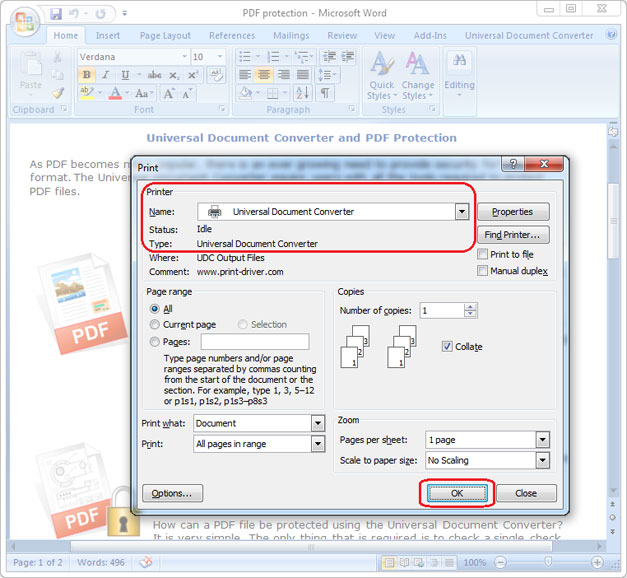
How to Convert Documents to PDF in Batch Mode
The necessity to convert document folders into PDF is very frequent. To make the process easy and effective there need to be three programs: Microsoft Word that can open the documents of any type, Universal Document Converter that can convert the documents into PDF, and Print Conductor that will monitor the first two programs by means of the API.
- Open the Print Conductor and add the files you wish to convert
- Select the Universal Document Converter from the list of printers and click Start
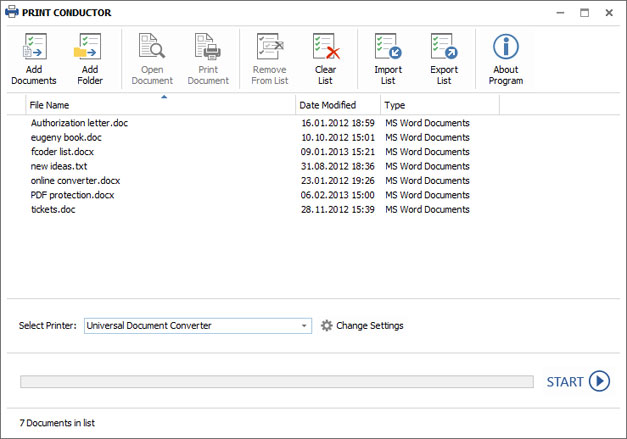
Automate Conversion of Documents to PDF in the Office
In case the files received by the company staff do not correspond to the existing requirements and preferences, you can set the automatic conversion of the documents into PDF by means of Folder Mill. Each staff member working with documents will only need to monitor two folders placing the incoming document files into one of them and getting the PDF files out of the other one. The process will run automatically.

Documents to PDF Conversion Code for Developers
The Universal Document Converter package includes a public API and code examples for integration into the similar conversion projects. Automatic deployment speeds up the installation of the Universal Document Converter if there is a necessity to install it onto a large number of workstations. Use the Universal Document Converter “conversion kernel” and focus on new features and solutions with the help of the existing resources.
Here are some examples of conversion of documents to PDF in different programming languages:Related conversion tutorials: