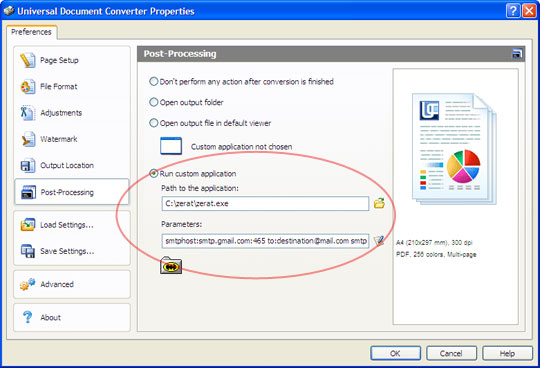Email Converted Documents Automatically
With a few quick tweaks, Universal Document Converter will automatically email your converted documents. Here’s how:
What you’ll need:
First of all, download the handy console email client ZeRAT here.
All the libraries you need for working with SSL are available here.
Unzip two files, zeratssl.zip and ssl.zip, to the folder c:\zerat
What you do:
For our example, let’s say your email address is username@gmail.com, your password is Z24g38KhmY7S5, and you want your converted files to be sent to destination@mail.com.
- Launch Universal Document Converter and go to Settings
- Select the Post-Processing tab
- Select the option Run custom application
- For Path to application, select the path to zerat.exe. If you followed the instructions above and saved the file at c:\zerat, the path will be C:\zerat\zerat.exe
- Paste the following line in the Parameters window:
smtphost:smtp.gmail.com:465 to:destination@mail.com smtpauth:login smtpuser:username smtppass:Z24g38KhmY7S5 ssl:yes type:multipart/mixed from:"JJ username@gmail.com" subject:hello $incl &[OutFile(1)]
Explanation:
|
smtphost: |
This is the outgoing mail server, SMTP_server[:port]. In our example this looks like smtp.gmail.com:465. Port 465 is used for SSL |
|
to: |
The destination email address |
|
smtpauth: |
The authentication mechanism for the outgoing mail server (NONE/LOGIN/CRAM-MD5) |
|
smtpuser: |
username for the outgoing mail server |
|
smtppass: |
password for the outgoing mail server |
|
ssl: |
SSL turned on (YES/NO) |
|
type: |
MIME |
|
from: |
The originating email address |
|
subject: |
Subject line |
|
$incl |
This parameter is followed by the full name of the file that should be attached to the email |
|
&[OutFile(1)] |
File name macro. You can read more about these here: |
The ZeRAT user guide C:\zerat\readme.txt contains more detailed information about these command line parameters.
Once you’ve entered these settings, converted documents will automatically be emailed to the address destination@mail.com.
If you create multiple files with Universal Document Converter, we recommend that you save them to a single archive before emailing them.