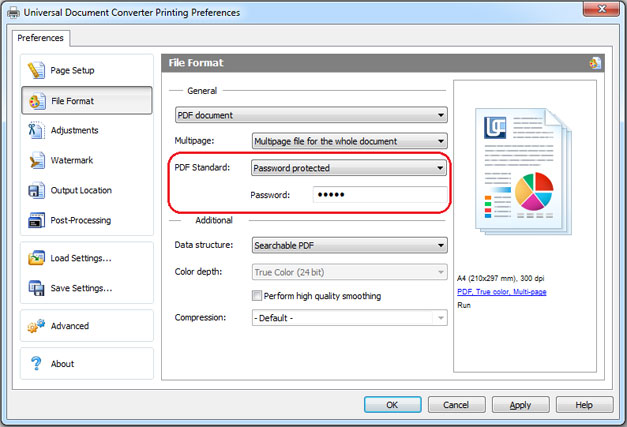Password Protected PDF
To limit unauthorized access to your documents you should convert them into password protected PDF files. Please follow the instruction:
- Open the document and click Print
- Select Universal Document Converter from the list and click Properties
- Choose the file File Format the menu and be sure that the PDF Document is selected
- In PDF Standard select Password protected and enter password like shown on the screenshot below
- In case you need to add pages to an existing PDF, the password should remain the same. If the existing PDF is not password protected, new pages should not be password protected either
- Click OK to print the document in PDF.