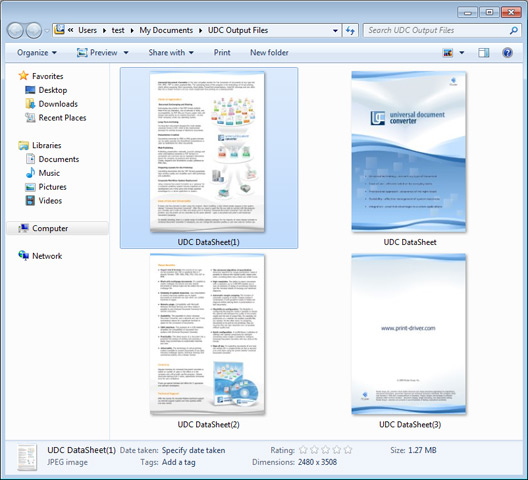Convert Multipage TIFF to JPEG
Converting multipage TIFF documents into JPEGs is a common task that will be encountered by many users who work with these two formats. Despite TIFF’s continued use in imaging applications, these files cannot be displayed by web browsers , and thus must be converted to a web-friendly format like JPEG.
However, the intuitive solution of simply renaming the image files to *.jpg extensions is not sufficient to convert this data from TIFF to JPEG format. Instead, specialized software like Universal Document Converter is required to facilitate this change of format and help you get the most out of your images.
Guide to converting multipage TIFF to JPEG:
- Follow this link to download Universal Document Converter, and follow the simple step-by-step installation process.
- Open the multipage TIFF you wish to process in the image editing software of your choice.
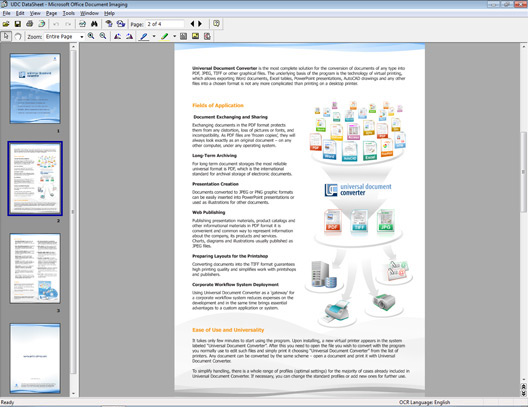
- Hit CTRL + P, or navigate to the printing dialog by clicking File > Print…
- From the list of available printers, choose Universal Document Converter, then select the Properties option.
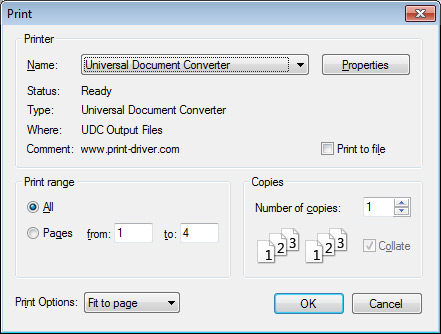
- When the Properties window is displayed, choose Load Settings…
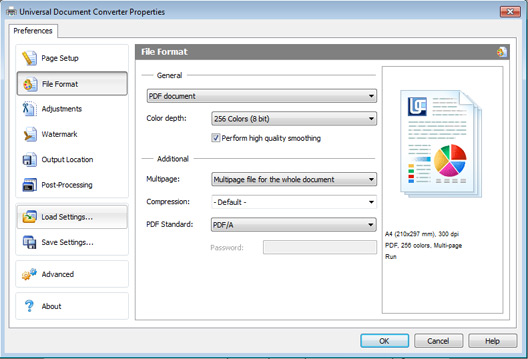
- From the list of available settings, select PDF to JPEG.
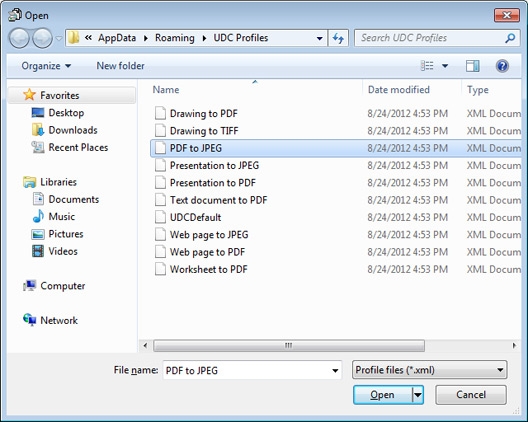
- Click the option for Post-processing, then choose the option to Open output folder.
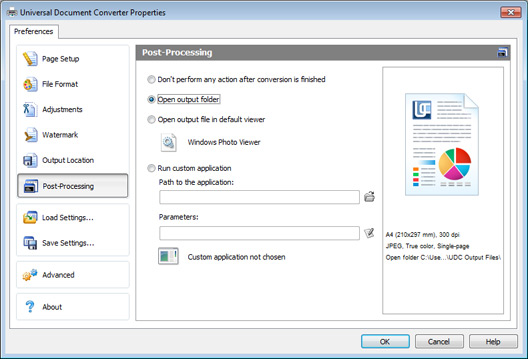
- Once this is done, click OK to start the conversion operation.
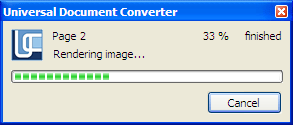
- When complete, the converted JPEG files will appear in the folder you selected.