Quick Start
It is very easy to convert documents using Universal Document Converter.
Step 1. Start Application and Open the File
Open the desired document using any software that supports this file format and has printing functionality.
Open the print configuration dialog, select Universal Document Converter from the list of available printers, and click Properties.
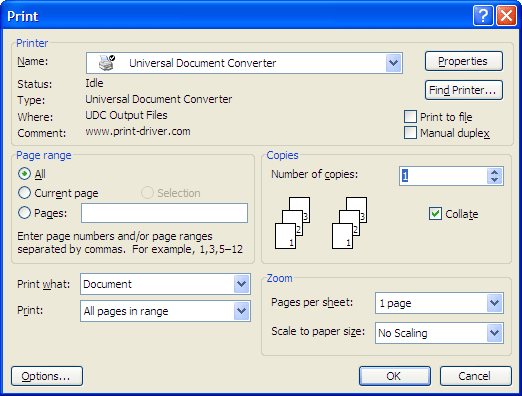
Step 2. Configure Output Format
Click the "Load Settings" button. A Windows Explorer window will open automatically. Use it to select a profile appropriate for your task. For example, to convert a Microsoft Word document to PDF, use "Text document to PDF.xml".
If a suitable profile is not shown, select the File Format tab and use the drop-down list to select the desired format. Modify the default settings if necessary.
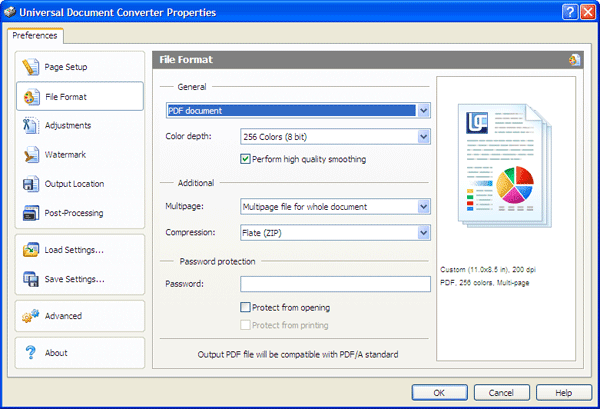
Step 3. Specify Output Folder
Select the Output Location tab. Use the Location Path field to enter the name of the folder where the output files will be placed, and the File Name field to create a name template for the output files. This tab may also be used to prompt for file names before the files are created.
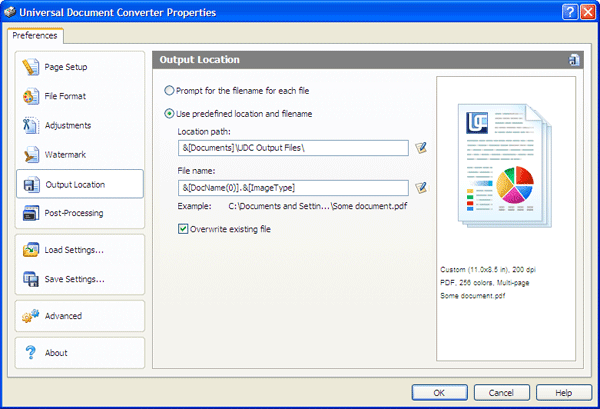
Step 4. Start Conversion
Click OK to save settings and open the Print dialog. Click Print and wait for the conversion process to complete. Once the conversion is complete, the resulting files will be opened by the program that the operating system associates with the specific file type by default.

