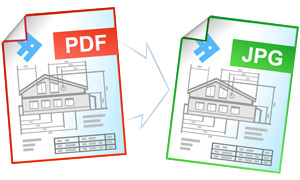Automatic Conversion from PDF to JPG
Universal Document Converter allows saving any type of a document as a PDF, JPEG, TIFF, or PNG image file. Software developers can benefit from the Universal Document Converter resources using the COM-interface with Adobe Acrobat as COM-server for converting PDF to JPG.
PDF conversion source code examples:
Visual Basic.NET
VB.NET PDF to JPG conversion code example:
'---------------------------------------------------------------------- ' 1) Adobe Acrobat version 4.0 or higher should be installed and activated on your PC. ' Please note that Adobe Acrobat Reader does not have COM interface and ' cannot be used as COM-server! ' ' 2) Universal Document Converter version 5.2 or higher should be installed as well. ' ' 3) Open your project in Microsoft Visual Basic.NET. ' ' 4) In the Visual Basic main menu press Project->Add Reference... ' ' 5) In Add Reference window go to COM tab and double click on ' Universal Document Converter Type Library '---------------------------------------------------------------------- Private Sub PrintAdobePDFToJPEG(ByVal strFilePath As String) Dim objAdobeApp As Object Dim itfAVDocument As Object Dim itfPDDocument As Object Dim nPages As Long Dim objUDC As UDC.IUDC Dim itfPrinter As UDC.IUDCPrinter Dim itfProfile As UDC.IProfile Dim AppDataPath As String Dim ProfilePath As String ' Use Universal Document Converter API to change settings of converterd document objUDC = New UDC.APIWrapper itfPrinter = objUDC.Printers("Universal Document Converter") itfProfile = itfPrinter.Profile ' Adobe Acrobat API allow to print only on the default printer objUDC.DefaultPrinter = "Universal Document Converter" ' Load profile located in folder "%APPDATA%\UDC Profiles". ' Value of %APPDATA% variable should be received using Environment.GetFolderPath ' method. Or you can move default profiles into a folder you prefer. AppDataPath = Environment.GetFolderPath(Environment.SpecialFolder.ApplicationData) ProfilePath = Path.Combine(AppDataPath, "UDC Profiles\PDF to JPEG.xml") itfProfile.Load(ProfilePath) itfProfile.OutputLocation.Mode = UDC.LocationModeID.LM_PREDEFINED itfProfile.OutputLocation.FolderPath = "C:\Out" itfProfile.PostProcessing.Mode = UDC.PostProcessingModeID.PP_OPEN_FOLDER ' Run Adobe Acrobat as COM-server On Error Resume Next objAdobeApp = CreateObject("AcroExch.App") itfAVDocument = CreateObject("AcroExch.AVDoc") ' Open PDF document from file If itfAVDocument.Open(strFilePath, "") = True Then itfPDDocument = itfAVDocument.GetPDDoc() nPages = itfPDDocument.GetNumPages() ' Print all pages of the document Call itfAVDocument.PrintPagesSilent(0, nPages - 1, 0, True, True) ' Close the document Call itfAVDocument.Close(True) itfAVDocument = Nothing itfPDDocument = Nothing End If ' Close Adobe Acrobat Writer Call objAdobeApp.Exit() objAdobeApp = Nothing End Sub
Visual Basic 6
VB PDF to JPG conversion code example:
'---------------------------------------------------------------------- ' 1) Adobe Acrobat version 4.0 or higher should be installed and activated on your PC. ' Please note that Adobe Acrobat Reader does not have COM interface and ' cannot be used as COM-server! ' ' 2) Universal Document Converter 5.2 or above should be installed as well ' ' 3) Open your project in Microsoft Visual Basic 6.0. ' ' 4) In Visual Basic main menu press Project->References ' ' 5) In the list of references check Universal Document Converter Type Library '---------------------------------------------------------------------- Private Sub PrintAdobePDFToJPEG(strFilePath As String) Dim objAdobeApp As Object Dim itfAVDocument As Object Dim itfPDDocument As Object Dim nPages As Long Dim objUDC As IUDC Dim itfPrinter As IUDCPrinter Dim itfProfile As IProfile ' Use Universal Document Converter API to change settings of converterd document Set objUDC = New UDC.APIWrapper Set itfPrinter = objUDC.Printers("Universal Document Converter") Set itfProfile = itfPrinter.Profile ' Adobe Acrobat API allow to print only on the default printer objUDC.DefaultPrinter = "Universal Document Converter" ' Load profile located in folder "%APPDATA%\UDC Profiles". ' Value of %APPDATA% variable should be received using Windows API's ' SHGetSpecialFolderPath function. Or you can move default profiles into a ' folder you prefer. itfProfile.Load("PDF to JPEG.xml") itfProfile.OutputLocation.Mode = LM_PREDEFINED itfProfile.OutputLocation.FolderPath = "C:\Out" itfProfile.PostProcessing.Mode = PP_OPEN_FOLDER ' Run Adobe Acrobat as COM-server On Error Resume Next Set objAdobeApp = CreateObject("AcroExch.App") Set itfAVDocument = CreateObject("AcroExch.AVDoc") ' Open PDF document from file If itfAVDocument.Open(strFilePath, "") = True Then Set itfPDDocument = itfAVDocument.GetPDDoc() nPages = itfPDDocument.GetNumPages() ' Print all pages of the document Call itfAVDocument.PrintPagesSilent(0, nPages - 1, 0, True, True) ' Close the document Call itfAVDocument.Close(True) Set itfAVDocument = Nothing Set itfPDDocument = Nothing End If ' Close Adobe Acrobat Writer Call objAdobeApp.Exit Set objAdobeApp = Nothing End Sub
Visual C++
C++ PDF to JPG conversion code example
////////////////////////////////////////////////////////////////// // This example was designed to be used in Microsoft Visual C++ from // Microsoft Visual Studio version 2003 or higher. // // 1. Adobe Acrobat version 4.0 or higher should be installed and activated on your PC. // Please note that Adobe Acrobat Reader does not have COM interface and // cannot be used as COM-server! // // 2. Universal Document Converter version 5.2 or higher should be installed as well. // // 3. You must initialize the COM before you call any COM method. // Please insert ::CoInitialize(0); in your application initialization // and ::CoUninitialize(); before closing it. // // 4. Import Acrobat libraries for 32-bit version of Windows. // For 64-bit version please change C:\\Program Files\\ to // C:\\Program Files (x86)\\ in all paths. #pragma message("Import Acrobat API") // Acrobat 4.0 -> "C:\\Program Files\\Adobe\\Acrobat 4.0\\Acrobat\\acrobat.tlb" // Acrobat 5.0 -> "C:\\Program Files\\Adobe\\Acrobat 5.0\\Acrobat\\acrobat.tlb" // Acrobat 6.0 -> "C:\\Program Files\\Adobe\\Acrobat 6.0\\Acrobat\\acrobat.tlb" // Acrobat 7.0 -> "C:\\Program Files\\Adobe\\Acrobat 7.0\\Acrobat\\acrobat.tlb" // Acrobat 8.0 -> "C:\\Program Files\\Adobe\\Acrobat 8.0\\Acrobat\\acrobat.tlb" // Acrobat 9.0 -> "C:\\Program Files\\Adobe\\Acrobat 9.0\\Acrobat\\acrobat.tlb" #import "C:\\Program Files\\Adobe\\Acrobat 4.0\\Acrobat\\acrobat.tlb"\ rename_namespace("ACROBAT"), auto_rename // 5. Import Universal Document Converter software API: #import "progid:udc.apiwrapper" rename_namespace("UDC") ////////////////////////////////////////////////////////////////// void PrintAdobePDFToJPEG( CString sFilePath ) { UDC::IUDCPtr pUDC(__uuidof(UDC::APIWrapper)); UDC::IUDCPrinterPtr itfPrinter = pUDC->Printers["Universal Document Converter"]; UDC::IProfilePtr itfProfile = itfPrinter->Profile; // Adobe Acrobat API allow to print only on the default printer pUDC->DefaultPrinter = "Universal Document Converter"; // Use Universal Document Converter API to change settings of converterd document // Load profile located in folder "%APPDATA%\UDC Profiles". // Value of %APPDATA% variable should be received using Windows API's // SHGetSpecialFolderPath function. Or you can move default profiles // into a folder you prefer. itfProfile->Load("PDF to JPEG.xml"); itfProfile->OutputLocation->Mode = UDC::LM_PREDEFINED; itfProfile->OutputLocation->FolderPath = L"C:\\Out"; itfProfile->PostProcessing->Mode = UDC::PP_OPEN_FOLDER; // Run Adobe Acrobat as COM-server ACROBAT::CAcroAppPtr itfAdobeApp(L"AcroExch.App"); ACROBAT::CAcroAVDocPtr itfAVDocument(L"AcroExch.AVDoc"); ACROBAT::CAcroPDDocPtr itfPDDocument; int nPages; // Open PDF document from file itfAVDocument->Open( (LPCTSTR)sFilePath, _T("") ); itfPDDocument = itfAVDocument->GetPDDoc(); nPages = itfPDDocument->GetNumPages(); // Print all pages of the document itfAVDocument->PrintPagesSilent(0, nPages - 1, 0, true, true); // Close the document itfAVDocument->Close(true); // Close Adobe Acrobat Writer itfAdobeApp->Exit(); }
Visual C#
C# PDF to JPG conversion code example
///////////////////////////////////////////////////////////////////////////////////// // This example was designed to be used in Microsoft Visual C# from // Microsoft Visual Studio version 2003 or higher. // // 1. Adobe Acrobat version 6.0 or higher should be installed and activated on your PC. // Please note that Adobe Acrobat Reader does not have COM interface // and cannot be used as COM-server! // // 2. Universal Document Converter version 5.2 or higher should be installed as well. // // 3. Add references to Adobe Acrobat X.0 Type Library and // Universal Document Converter Type Library // using the Project | Add Reference menu > COM tab. // The version number in the type library name may be different depending on // the Acrobat version installed on your computer. ///////////////////////////////////////////////////////////////////////////////////// using System; using System.IO; using UDC; using Acrobat; namespace PDFtoJPEG { class Program { static void PrintPDFtoJPEG(string PDFFilePath) { //Create a UDC object and get its interfaces IUDC objUDC = new APIWrapper(); IUDCPrinter Printer = objUDC.get_Printers("Universal Document Converter"); IProfile Profile = Printer.Profile; //Adobe Acrobat API allow to print only on the default printer objUDC.DefaultPrinter = "Universal Document Converter"; //Use Universal Document Converter API to change settings of converterd //document //Load profile located in folder "%APPDATA%\UDC Profiles". //Value of %APPDATA% variable should be received using //Environment.GetFolderPath method. //Or you can move default profiles into a folder you prefer. string AppDataPath = Environment.GetFolderPath( Environment.SpecialFolder.ApplicationData); string ProfilePath = Path.Combine(AppDataPath, @"UDC Profiles\PDF to JPEG.xml"); Profile.Load(ProfilePath); Profile.OutputLocation.Mode = LocationModeID.LM_PREDEFINED; Profile.OutputLocation.FolderPath = @"c:\UDC Output Files"; Profile.PostProcessing.Mode = PostProcessingModeID.PP_OPEN_FOLDER; AcroApp AcroApp = new AcroAppClass(); AcroAVDoc AVDoc = new AcroAVDocClass(); //Open PDF document from file AVDoc.Open(PDFFilePath, ""); AcroPDDoc PDDoc = (AcroPDDoc)AVDoc.GetPDDoc(); int nPages = PDDoc.GetNumPages(); //Print all pages of the document int nPSLevel = 0; int bBinaryOk = 1; //true int bShrinkToFit = 1; //true AVDoc.PrintPagesSilent(0, nPages - 1, nPSLevel, bBinaryOk, bShrinkToFit); //Close the document int bNoSave = 1; AVDoc.Close(bNoSave); //Close Acrobat AcroApp.Exit(); } static void Main(string[] args) { string TestFilePath = Path.Combine(AppDomain.CurrentDomain.BaseDirectory, "TestFile.pdf"); PrintPDFtoJPEG(TestFilePath); } } }
Delphi
Delphi PDF to JPG conversion code example:
//////////////////////////////////////////////////////////////////////////////////// // This example was designed to be used in Delphi 7 or higher. // // 1. Adobe Acrobat version 4.0 or higher should be installed and activated on your PC. // Adobe Acrobat Reader does not have COM interface and cannot be used as COM-server // // 2. Universal Document Converter version 5.2 or higher should be installed as well // // 3. Add Universal Document Converter Type Library and // Adobe Acrobat XX.0 Type Library type libraries to the project. // XX is the Adobe Acrobat version installed on your computer. // // Delphi 7: // Use the Project | Import Type Library menu. // // Delphi 2006 or latter: // Use the Component | Import Component menu. // // Clear the Generate Component Wrapper checkbox and click the Create Unit // button (Delphi 7) or select the Create Unit option (Delphi 2006 or latter). // //////////////////////////////////////////////////////////////////////////////////// program PDFToJPEG; {$APPTYPE CONSOLE} uses SysUtils, Variants, Windows, Dialogs, ActiveX, ComObj, UDC_TLB, Acrobat_TLB; procedure PrintPDFtoJPEG(PDFFilePath: string); var objUDC: IUDC; Printer: IUDCPrinter; Profile: IProfile; AcroApp: Variant; AVDoc: Variant; PDDoc: Variant; nPages: Integer; nPSLevel, bBinaryOk, bShrinkToFit, bNoSave: Integer; begin //Create a UDC object and get its interfaces objUDC := CoAPIWrapper.Create; Printer := objUDC.get_Printers('Universal Document Converter'); Profile := Printer.Profile; //Adobe Acrobat API allow to print only on the default printer objUDC.DefaultPrinter := 'Universal Document Converter'; //Use Universal Document Converter API to change settings of converterd document //Load profile located in folder "%APPDATA%\UDC Profiles". //Value of %APPDATA% variable should be received using Windows API's // SHGetSpecialFolderPath or JCL's JclSysInfo.GetAppdataFolder function. //Or you can move default profiles into a folder you prefer. Profile.Load('PDF to JPEG.xml'); Profile.OutputLocation.Mode := LM_PREDEFINED; Profile.OutputLocation.FolderPath := 'c:\UDC Output Files'; Profile.PostProcessing.Mode := PP_OPEN_FOLDER; AcroApp := CreateOleObject('AcroExch.App'); AVDoc := AcroApp.GetActiveDoc; //Open PDF document from file AVDoc.Open(PDFFilePath, ''); PDDoc := AVDoc.GetPDDoc; nPages := PDDoc.GetNumPages; //Print all pages of the document nPSLevel := 0; bBinaryOk := 1; //true bShrinkToFit := 1; //true AVDoc.PrintPagesSilent(0, nPages - 1, nPSLevel, bBinaryOk, bShrinkToFit); //Close the document bNoSave := 1; AVDoc.Close(bNoSave); //Close Acrobat AcroApp.Exit; end; var TestFilePath: string; begin TestFilePath := ExtractFilePath(ParamStr(0)) + 'TestFile.pdf'; try CoInitialize(nil); try PrintPDFtoJPEG(TestFilePath); finally CoUninitialize; end; except on E: Exception do MessageDlg(E.ClassName + ' : ' + E.Message, mtError, [mbOK], 0); end; end.
PHP
PHP PDF to JPG conversion code example:
'---------------------------------------------------------------------- ' 1) Adobe Acrobat Writer 4.0 or above should be installed and activated on your PC. ' ' 2) Universal Document Converter 5.2 or above should also be installed. ' ' 3) Apache WEB server and PHP 4.0 or above should be installed and adjusted. '---------------------------------------------------------------------- <?PHP //Create Universal Document Converter object $objUDC = new COM("UDC.APIWrapper"); //Set up Universal Document Converter $itfPrinter = $objUDC->Printers("Universal Document Converter"); $itfProfile = $itfPrinter->Profile; $itfProfile->PageSetup->ResolutionX = 300; $itfProfile->PageSetup->ResolutionY = 300; $itfProfile->PageSetup->Orientation = 0; $itfProfile->PageSetup->Units = 1; $itfProfile->PageSetup->Width = 220; $itfProfile->PageSetup->Height = 180; $itfProfile->FileFormat->ActualFormat = 2; $itfProfile->FileFormat->JPEG->ColorSpace = 24; $itfProfile->FileFormat->JPEG->Mode = 0; $itfProfile->FileFormat->JPEG->Quality = 50; $itfProfile->OutputLocation->Mode = 1; $itfProfile->OutputLocation->FolderPath = '&[Documents]\UDC Output Files\\'; $itfProfile->OutputLocation->FileName = '&[DocName(0)].&[ImageType]'; $itfProfile->OutputLocation->OverwriteExistingFile = 0; $itfProfile->Adjustments->Crop->Mode = 0; $itfProfile->PostProcessing->Mode = 0; //Create Adobe Acrobat object and open the file $file = 'my_document.pdf'; $AdobeApp = new COM("AcroExch.App"); $AVDocument = new COM("AcroExch.AVDoc"); $AVDocument->Open($file, 0); //Printing $AVDocument->PrintPagesSilent(0,0,0,0,1); //Close the document $AVDocument->Close(1); //Close Adobe acrobat $AdobeApp->Exit(); echo "READY!"; ?>